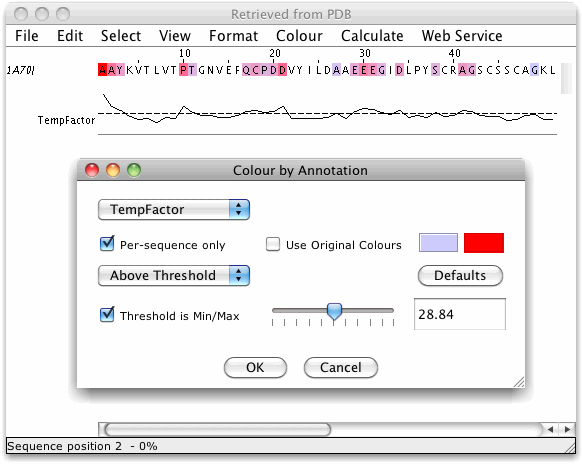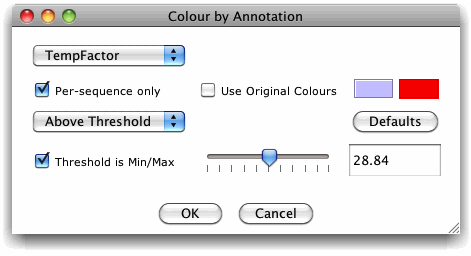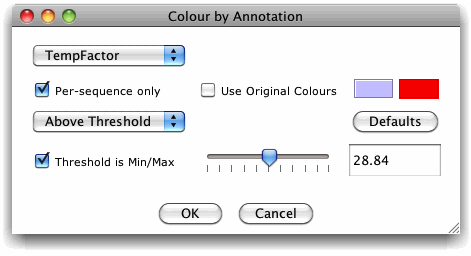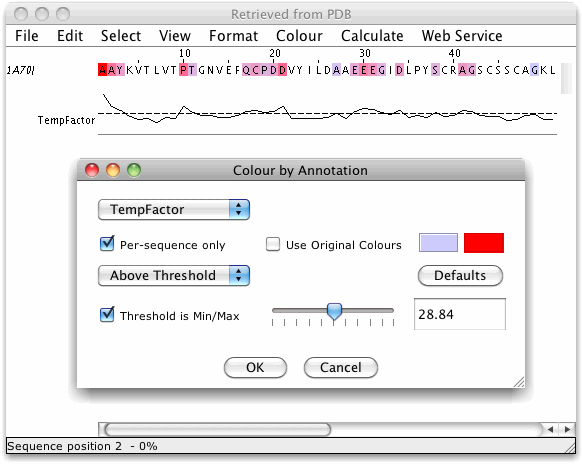Annotation Colouring
Jalview allows the columns of an alignment to be coloured using
any numerical annotation rows added to that alignment.
Select "Colour"
→ ".. by Annotation" to bring up the
Colour by Annotation settings window.
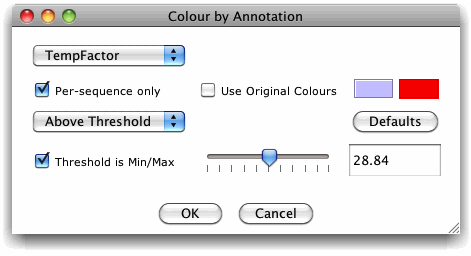
- Select which annotation to base the colouring scheme on using
the top left selection box.
If the Per-sequence
only tick box is not greyed out, then ticking it will limit the
available annotation rows to just those that are sequence associated
(e.g. T-COFFEE scores and protein disorder
predictions), which will colour each sequence according to its own
per-residue scores.
Per-sequence associated annotation colouring was introduced
in Jalview 2.8
- If the "Use Original Colours" box is selected, the
colouring scheme will use the colouring scheme present on the
alignment before the Annotation Colour Settings window was displayed.
Please Note: If no colour scheme was
applied previously, then the colours for lines and labels at each
position in the annotation row will be used, for secondary structure
symbols and graphs, this may be black by default, so your alignment
will be coloured black.
- The colour scheme can display a colour gradient from a colour
representing the minimum value in the selected annotation to a colour
representing the maximum value in the selected annotation. Use the
"Min Colour" and "Max Colour" to set the colour
gradient range.
- Press the "Defaults" button to reset the minimum
and maximum colours to their default settings (these are configured
in the applet's parameters or the application's user
preferences.).
Default min and max colours were introduced in Jalview 2.7
- Select whether to colour the alignment above or below an
adjustable threshold with the selection box center left of the
window.
- Change the threshold value with the slider, or enter the
exact value in the text box.
- Select the "Threshold is Min/Max" checkbox to
assign colours using the thresholded range's minimum and maximum
values, otherwise the scale will be defined by the range of values in
the annotation row.