Getting Started¶
JABAWS is a collection of web services for bioinformatics, and currently provides services that make it easy to access well-known multiple sequence alignment and protein disorder prediction programs (see the list of currently supported programs). Future versions of JABAWS will incorporate other tools.
JABAWS consists of a server and a client, but unlike most bioinformatics web-service systems, you can download and run both parts on your own computer! If you want a server just for yourself, then download and install the JABAWS Virtual Appliance (VA). It requires no configuration and is simple to install. If you want to install JABAWS for your lab or institution then download the JABAWS Web Application aRchive (WAR). It is slightly more complicated to configure but is very straightforward too. Finally, if you want to script against any version of JABAWS or are interested in writing your own client, the JABAWS Command Line Interface (CLI) client is what you need.
The public server based on JABAWS 2.1 at the University of Dundee has been in production since October 2013 and serviced over 442,000 jobs for users worldwide.
New: You can now run JABAWS with Docker. Click here to learn more.
JABAWS Benefits¶
- Can be deployed on most operating systems, as a VMware or compatible Virtual Appliance, as well as a Tomcat Java Web Application.
- Comes complete with sources and binaries for all the bioinformatics programs that it runs.
- Can operate as a stand alone server or one that submits jobs to a cluster via DRMAA.
- Easy to access from Jalview using its graphical client, or using the JABAWS command line client.
- Clients can submit jobs to any JABAWS servers that they might want to access, such as the one running on your local computer, your lab’s server, or the publicly available services at the University of Dundee.
- Local or intranet installation eliminates any security concerns you might have about sending sensitive data over the internet.
- Wide range of configuration options to control size of jobs accepted by a server, and the command line options available for the program run by a service.
JABAWS Distributions¶
Tip
To help you choose the JABAWS distribution that better suits your needs read on the quickstart guides below.
I want to use JABAWS for...
- Jalview and the JABAWS Public Server - Running JABAWS services through Jalview on the JABAWS public server
- Command Line Client (CLI) - Accessing a public or private JABAWS server using the JABAWS client
- Web Application aRchive (WAR) - Running JABAWS for my group, lab, or organization on the local infrastructure
- Virtual Appliance (VA) - Running JABAWS services through Jalview or the CLI client on a private virtual machine server
Jalview and the JABAWS Public Server¶
Jalview, a multiple sequence alignment and analysis application, is a good example of a graphical JABAWS client. This client uses the same functionality as the JABAWS Command Line Interface (CLI) client, but instead allows JABAWS services to be accessed in a more user-friendly manner, through a graphical user interface. In this way, this is the easiest way to run JABAWS web services. Simply launch Jalview and run any of the methods provided under the ‘Web Service’ menu. Jalview uses the public JABAWS server by default. If you are concerned about privacy or want to run sensitive analysis on your own hardware, you can either setup a local JABAWS Virtual Appliance (VA) or configure the JABAWS Web Application aRchive (WAR) in your infrastructure.
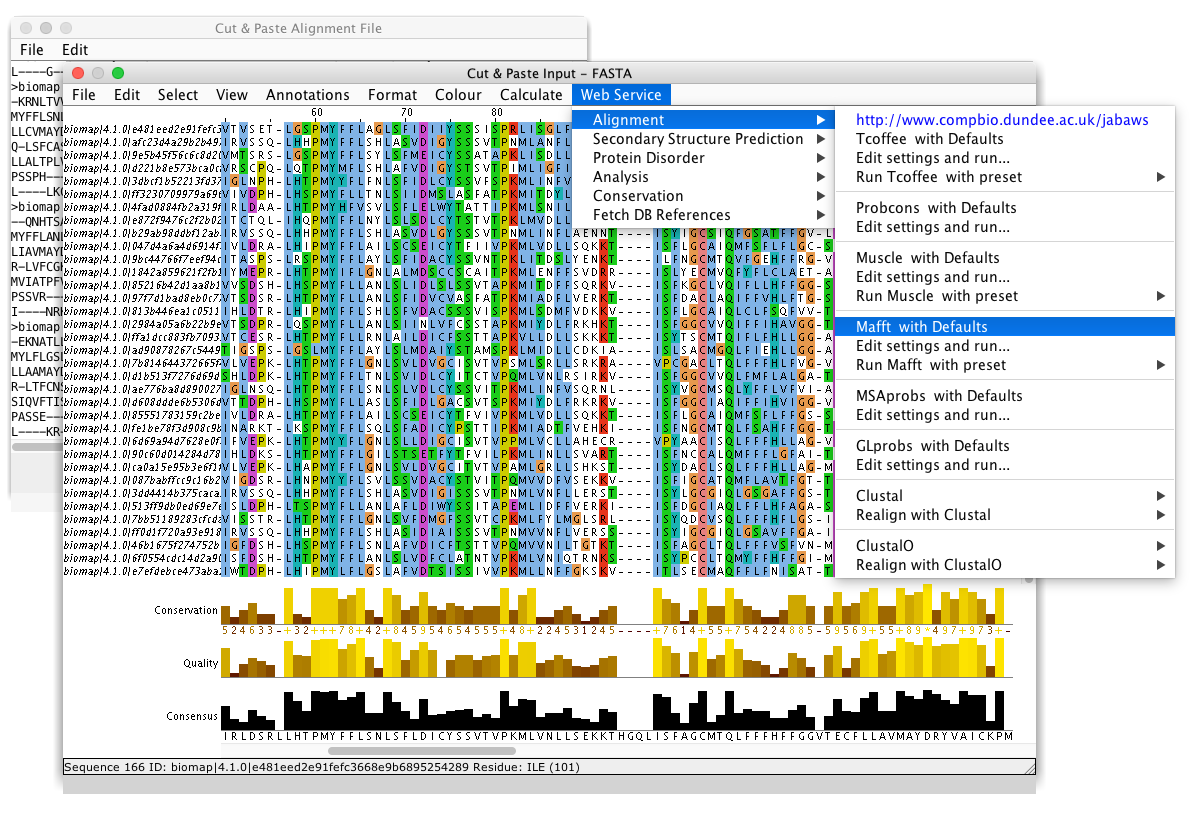
Command Line Client (CLI)¶
This is a single Java archive which contains the JABAWS command line interface (CLI) client. It allows anyone who wants to connect to the JABAWS web-services running at the University of Dundee’s Public Server, or to run a local private JABAWS server from their own software. You can read more about how to use JABAWS command line (CLI) client given in the CLI documentation pages, but a brief instructions are given below:
Download the Client Jar file
Download and install Java (version 1.7)
Provided that you have the Java ready to run, you can get command line help by changing to the directory where you downloaded the client jar, and typing:
java -jar jabaws-full-client-2.2.0.jar
The JABA Web Services are WS-I compliant. This means that you can access them from any language that has libraries or functions for consuming interoperable SOAP web services. More information on how to develop software that access JABAWS services is provided in the documentation pages.
Web Application aRchive (WAR)¶
The JABAWS Web Application aRchive (WAR) is for anyone who wants to run JABAWS for their group, lab or organization, or wants to enable their local JABAWS server to use the cluster or perform very large tasks. Complete documentation is provided in the WAR documentation pages, but brief instructions are given below:
Download the JABAWS WAR file
Download and install Apache-Tomcat
You will need at least Tomcat version 5.5 of (we would recommend version 8.5) and at least Java 1.7 (i.e. JAVA 7).
Drop the JABAWS WAR file into
tomcat/webappsdirectory.(Re)start the Tomcat.
Once the tomcat has started, it should automatically unpack the WAR into the webapps directory (if it doesn’t, simply unpack the WAR archive).
If you are on Mac or other unix-like architecture with GNU compilers available or you’d like to get a maximum performance
cdtowebapps/jabaws/binaries/src/and execute./compilebin.shscript to compile all binaries JABAWS depends on.
Testing
You can test that your JABAWS server is working in several ways.
Visit Services Status page available from the JABAWS main page using your web browser.
If you are working on the command line, then use the command line client shipped with the JABAWS war to test it by running:
java -jar <Path to tomcat WebApp directory>/jabaws/WEB-INF/lib/jabaws-client.jar -h=http://localhost:8080/jabaws
In this example we assumed that your JABAWS server URL is
http://localhost:8080and JABAWS context path is jabawsAlternately, you can point Jalview at your new server:
- Launch the desktop version of Jalview
- Open the Jalview desktop’s preferences panel (from the Tools->Preferences menu option), elect the Webservices panel and press the New Service URL button.
- Enter the URL for the tomcat server, including the context path for the JABAWS web app (e.g. http://localhost:8080/jabaws).
Virtual Appliance (VA)¶
The Virtual Appliance (VA) package allows you to run a JABAWS server installed on TurnKey Linux as a virtual machine on your laptop or desktop computer. A complete guide to the JABAWS VA is given in the VA documentation pages, but for the impatient, brief instructions are given below:
If you work on Windows, Linux or Unix:
- Download JABAWS Virtual Appliance
- Download and install VMWare Player
- Unpack the JABAWS virtual appliance and open it with VMware Player
If you work on Mac do the same using VMware Fusion.
Testing
To check that your JABAWS virtual appliance is working visit the Services Status page available from the main JABAWS menu. For this enter the JABAWS URL for your new server into a web browser. This is shown once the appliance is booted up.
Alternatively you can use Jalview to complete the testing.
- Launch the desktop version of Jalview
- Open the Jalview desktop’s preferences panel (from the Tools->Preferences menu option), select the
Webservicespanel and press theNew Service URLbutton. - Enter the JABAWS URL for your new server. This is shown once the appliance is booted up.